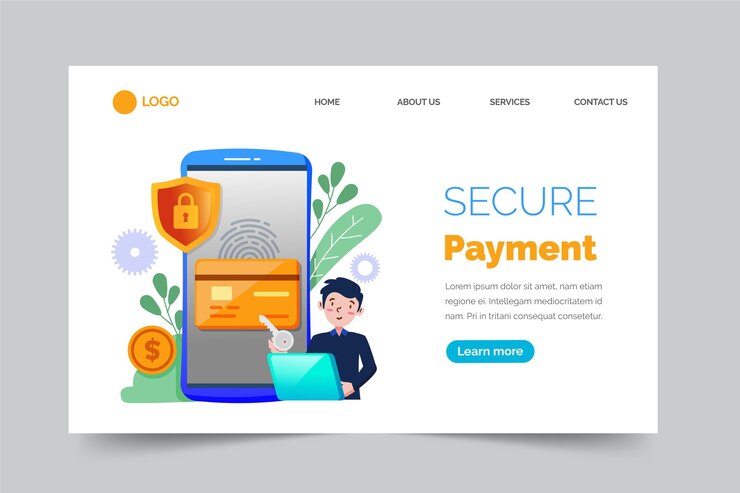
Transferring money between digital payment platforms like PhonePe and Google Pay is straightforward, thanks to the Unified Payments Interface (UPI) system in India. This guide will walk you through the steps of transferring money from PhonePe to Google Pay and vice versa, focusing on the OTP (One-Time Password) verification process that ensures secure transactions.
Overview of PhonePe and Google Pay
PhonePe and Google Pay are two of the most popular digital payment platforms in India. Both leverage the UPI system to enable instant money transfers, bill payments, and other financial transactions. The UPI system is a real-time payment system developed by the National Payments Corporation of India (NPCI), allowing transactions between banks.
Importance of OTP in Digital Transactions
OTP, or One-Time Password, is a security feature used to authenticate online transactions. It is a unique code sent to the registered mobile number of the user, which must be entered to complete the transaction. OTP helps prevent unauthorized transactions, ensuring that only the rightful account owner can approve payments.
Transferring Money from PhonePe to Google Pay
Step-by-Step Guide
- Set Up Accounts:
- Ensure both PhonePe and Google Pay apps are installed on your smartphone.
- Link your bank account to both apps using your mobile number registered with the bank.
- Initiate Transfer on PhonePe:
- Open the PhonePe app and log in.
- Go to the ‘To Account’ section.
- Enter UPI ID:
- Ask the recipient for their Google Pay UPI ID. It usually looks like
username@okicicior similar. - Enter the UPI ID in the ‘To Account’ section on PhonePe.
- Verify UPI ID:
- Ensure the UPI ID is correct. The app will display the recipient’s name for confirmation.
- Enter Amount:
- Enter the amount you wish to transfer.
- OTP Verification:
- PhonePe will request OTP verification to confirm the transaction.
- You will receive an OTP on your registered mobile number. Enter this OTP in the PhonePe app.
- Complete Transaction:
- Enter your UPI PIN to authorize the transaction.
- Confirm the details and submit.
Example:
Imagine you need to transfer ₹500 to a friend using Google Pay. Here’s how you do it:
- Open PhonePe and navigate to ‘To Account’.
- Enter your friend’s Google Pay UPI ID (e.g.,
friend@okhdfcbank). - Verify the name displayed.
- Enter ₹500.
- Wait for the OTP sent to your registered mobile number.
- Enter the OTP and then your UPI PIN.
- Confirm the transaction.
Transferring Money from Google Pay to PhonePe
Step-by-Step Guide
- Set Up Accounts:
- Ensure both PhonePe and Google Pay apps are installed on your smartphone.
- Link your bank account to both apps using your mobile number registered with the bank.
- Initiate Transfer on Google Pay:
- Open the Google Pay app and log in.
- Tap on ‘Pay’ and select ‘UPI ID or number’.
- Enter UPI ID:
- Ask the recipient for their PhonePe UPI ID. It usually looks like
username@yblor similar. - Enter the UPI ID in the Google Pay app.
- Verify UPI ID:
- Ensure the UPI ID is correct. The app will display the recipient’s name for confirmation.
- Enter Amount:
- Enter the amount you wish to transfer.
- OTP Verification:
- Google Pay will request OTP verification to confirm the transaction.
- You will receive an OTP on your registered mobile number. Enter this OTP in the Google Pay app.
- Complete Transaction:
- Enter your UPI PIN to authorize the transaction.
- Confirm the details and submit.
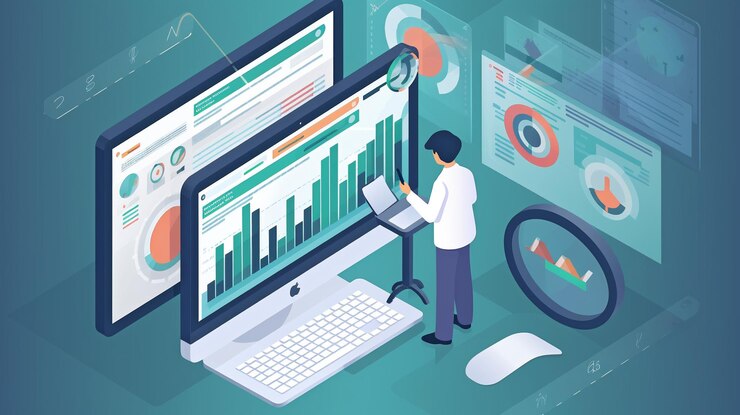
Example:
Imagine you need to transfer ₹1000 to a friend using PhonePe. Here’s how you do it:
- Open Google Pay and navigate to ‘UPI ID or number’.
- Enter your friend’s PhonePe UPI ID (e.g.,
friend@ybl). - Verify the name displayed.
- Enter ₹1000.
- Wait for the OTP sent to your registered mobile number.
- Enter the OTP and then your UPI PIN.
- Confirm the transaction.
Common Issues and Troubleshooting
Issue: OTP Not Received
- Solution: Ensure your mobile number is registered with your bank and has network connectivity. If the problem persists, contact your bank or the app’s customer support.
Issue: UPI ID Not Found
- Solution: Verify the UPI ID with the recipient. Ensure there are no typos and the UPI ID is active.
Issue: Transaction Failed
- Solution: Check your internet connection. Ensure your bank account has sufficient balance. Retry the transaction after some time or contact customer support if the issue persists.
Security Tips for Using OTP
- Do Not Share OTP: Never share your OTP with anyone. It’s a confidential code meant only for you.
- Verify Transactions: Always verify the transaction details before entering your OTP.
- Secure Your Phone: Keep your phone secure with a strong password or biometric lock.
Conclusion
Transferring money between PhonePe and Google Pay using OTP verification is secure and efficient. By following the steps outlined above, you can ensure smooth and safe transactions. Remember to always verify details and keep your OTP confidential to protect your financial information.
For more detailed information and updates, visit the official websites of PhonePe and Google Pay.
Sources:
#googlepay
#phonpay
#techindiai
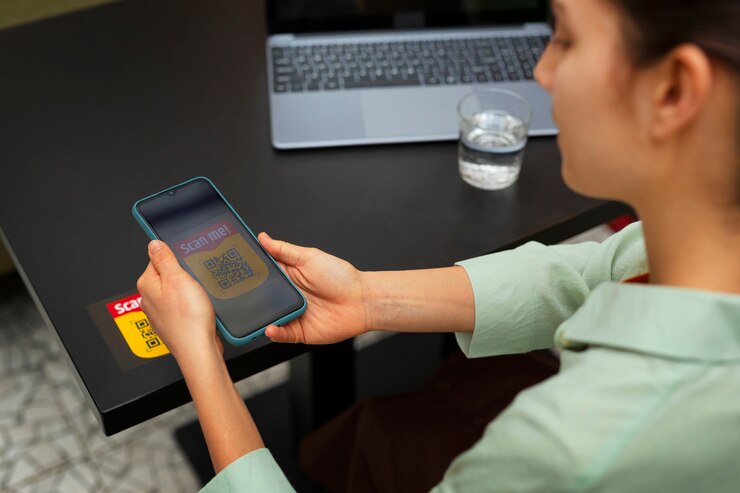
8 thoughts on “PhonePe and Google Pay Using OTP”